Last updated - February 24, 2021
Transactional emails are an important part of the customer experience in an online store. Apart from informing customers about the status of their orders, these emails offer great scope for brand recognition and retention. You can also make use of these emails to inform customers about your products or any other aspects related to your store. If you are running a WooCommerce store, what are your options to personalize emails? In this article, we take a detailed look at several options for customizing WooCommerce email templates.
WooCommerce email templates
WooCommerce offers a range of email templates, which you can customize according to your store strategy. You can access these templates through WooCommerce > Settings > Emails. The following are the email templates available by default on WooCommerce:
- New order
- Cancelled order
- Failed order
- Order on-hold
- Processing order
- Completed order
- Refunded order
- Customer invoice / Order details
- Customer note
- Reset password
- New account
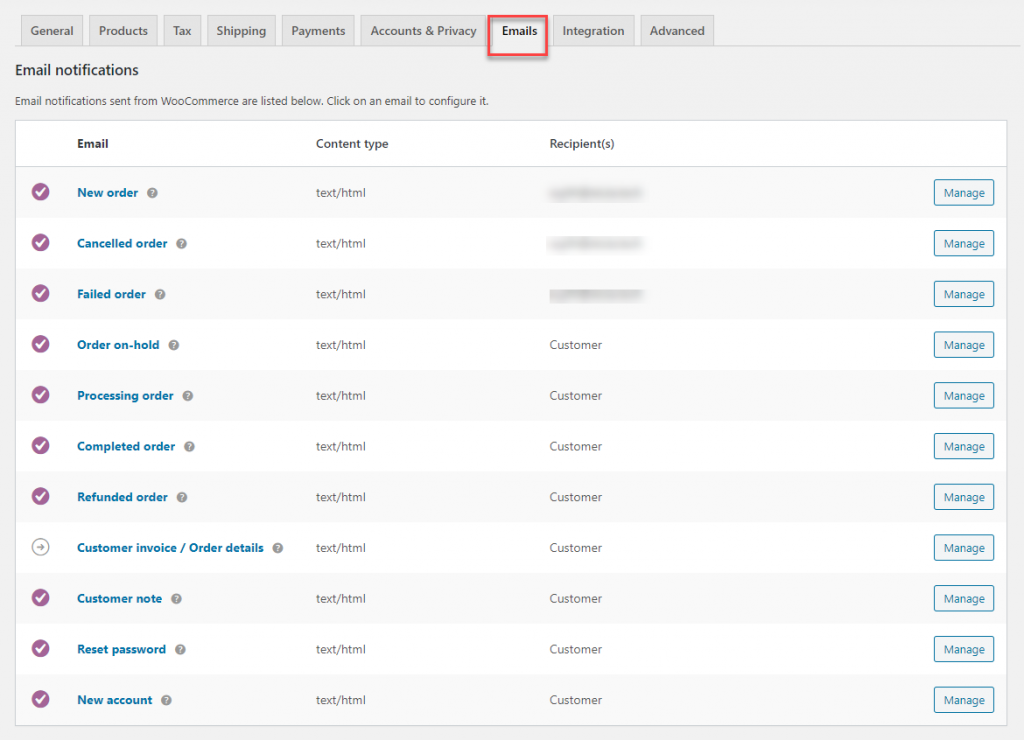
You will find a list of WooCommerce email templates under the Emails tab in WooCommerce settings.
Customizing WooCommerce email templates
Now, you can customize each of these templates individually, and also apply certain styles generally to all of them. We will look into both these options.
First, let’s see how you can customize an email template individually.
For this, you have to open the template by clicking the name of the template or the Manage button on the right.
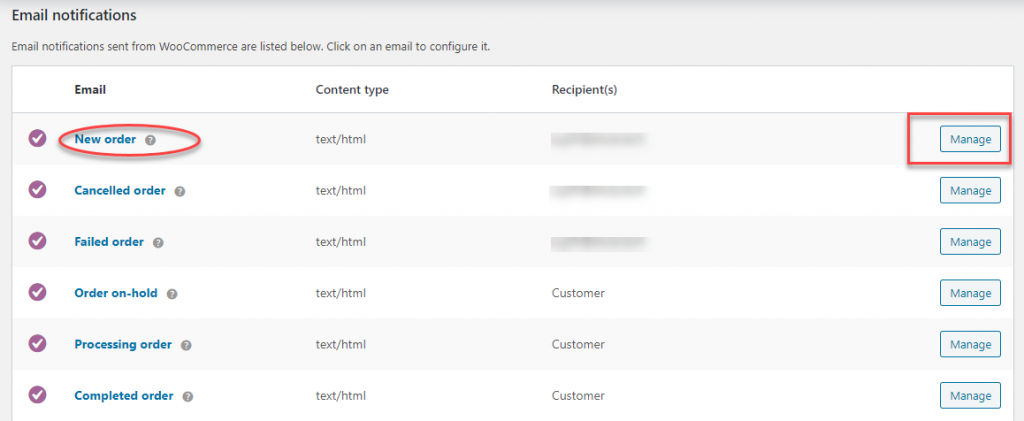
Once you open an email template, you can customize several aspects of it. These are the options that you get:
- Enable/Disable – This is a checkbox that lets you enable or disable this specific notification.
- Recipients – In this field, you can specify the email ids to which this email will be sent. You can separate multiple email ids by using comma.
- Subject – You can specify the email subject here. The field allows text or placeholder. The available placeholders are:
- {site_title}
- {site_address}
- {site_url}
- {order_date}
- {order_number}
- Email heading – Here you can specify the heading of the email. The same placeholders from above are applicable here as well.
- Additional content – This is the text that will be visible in the body of the mail. It could be any relevant information that you want to include in the notification. You can use the placeholders here as well.
- Email type – This is where you specify the format of the email. There are three available formats:
- Plain text
- HTML
- Multipart
HTML Template
There is an option at the end of the setting under the heading HTML template. Here you will find the file path that lets you edit this specific email template copy, which you can paste in the theme folder to override. There are also two buttons here – one to copy the template file to the theme, and another one to view the preview of the template.
Finally, after adding all the details, you can click the Save changes button.
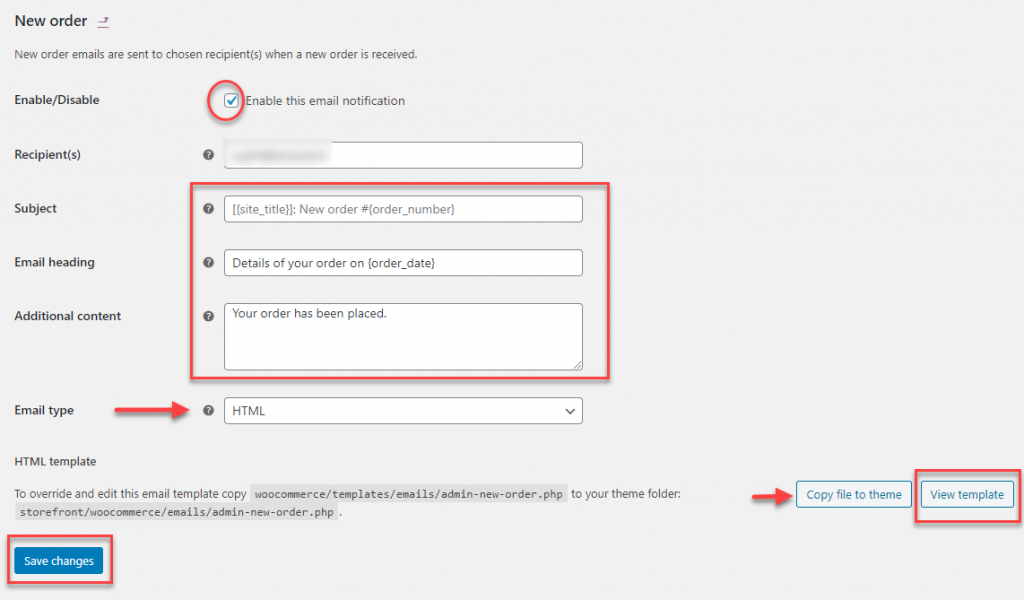
This is how the New Order email would look like based on the above settings with the default design settings.
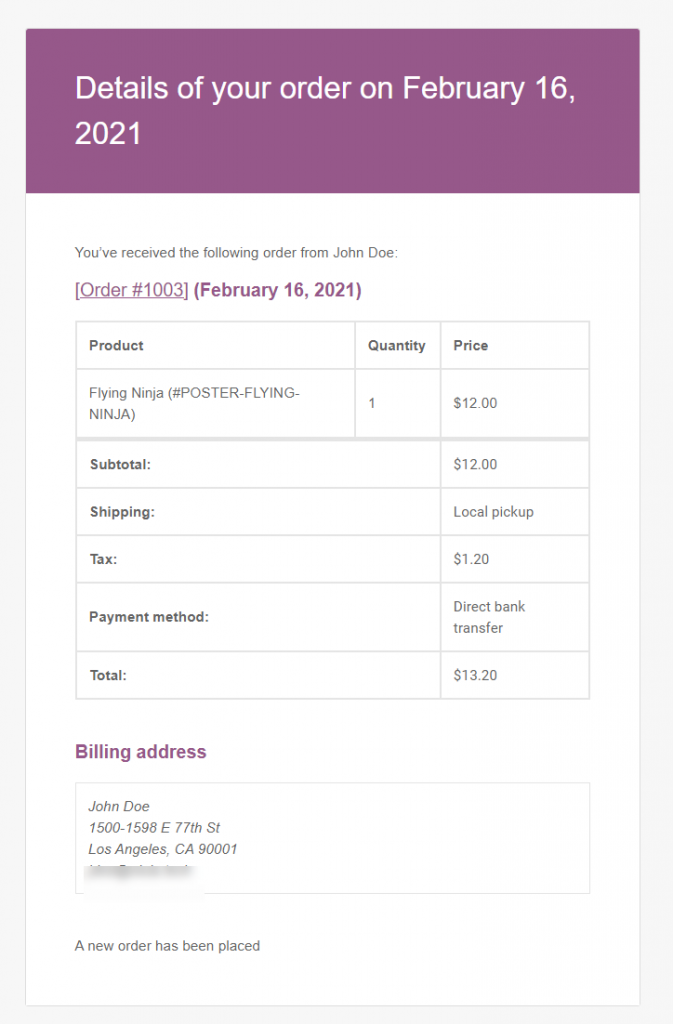
Design customizations for WooCommerce email templates
Now, you can apply some more customizations, which will be applicable to all your email templates. To find these settings, go to WooCommerce > Settings > Emails, and scroll down to the Email template section. Here are the options:
You can click the link to view the preview of the template in this section.
- Header image – You can specify an image that will be displayed as the email header.
- Footer text – Here you can add a custom text to be displayed in the email footer. You will also find two placeholders to use here:
- {site_title}
- {site_url}
- You will also get four options to customize the color of the email. You can click the respective field to change the color of that section.
- Base color – The base color of the template can be modified here.
- Background color – You can customize the background color of the template here.
- Body background color – This is where you can change the email body’s background.
- Body text color – Here you can change the text color for the email.
Store management insights – You can also sign in to receive store management insights from WooCommerce here. Simply tick the checkbox to enable these notifications.
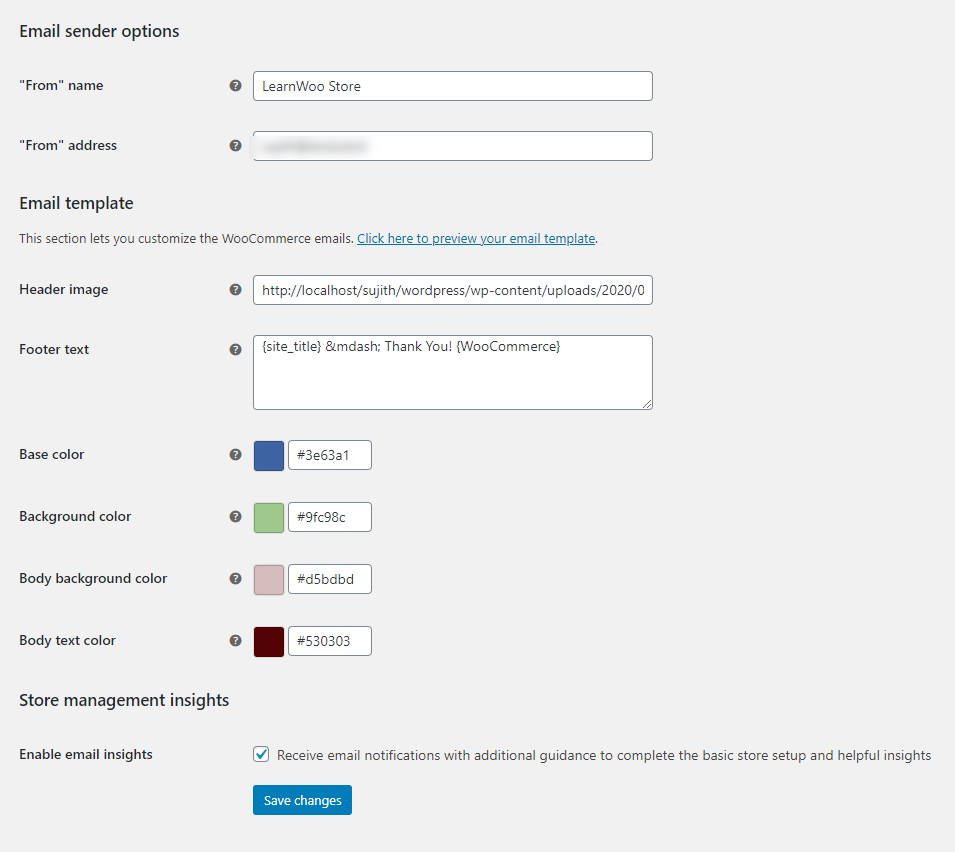
Once the changes are applied, your templates will have the color combinations that you have selected. For example, here is a sample template according to the above settings.
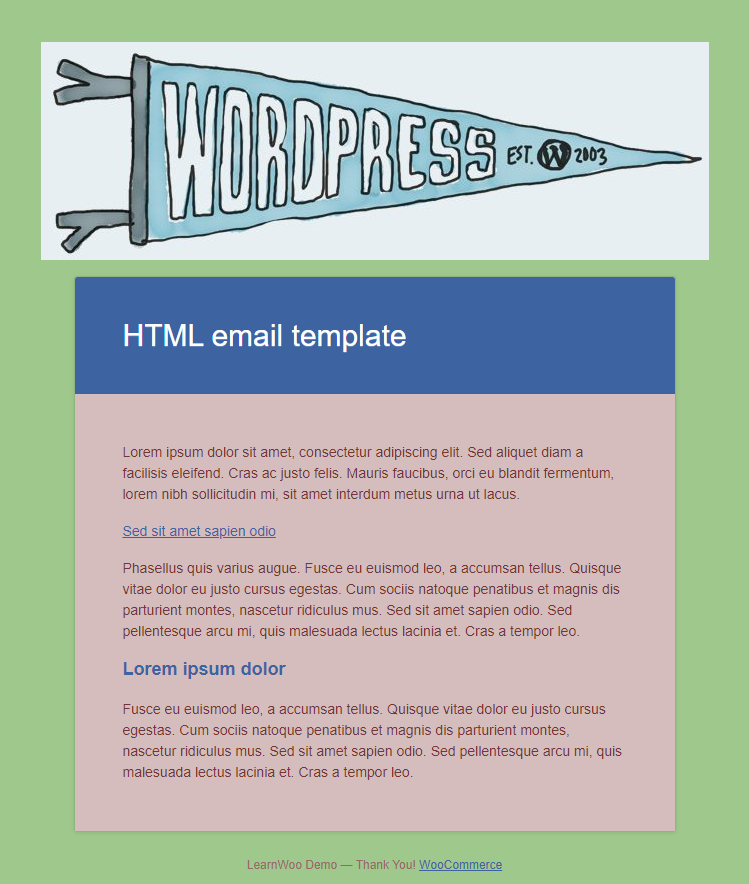
Customizing WooCommerce Email Templates with a plugin
Now let’s take a look at how we can customize WooCommerce email templates with a WordPress plugin. For this article, we are using Kadence WooCommerce Email Designer plugin.
Install and activate the plugin just like you would for any other plugin.
If you need help to install a plugin, here is our article describing how to install and configure a WooCommerce plugin.
This plugin adds a lot of personalization options for your emails. You will be able to align all the transaction emails you send according to your brand’s color scheme and styles. For this article, we will look at the customization options using the same New order email notification that we used above.
You can access the plugin settings through WooCommerce > Email Customizer. Here, you will find an interface similar to the WordPress customizer, which is quite intuitive to use.
Email type and text
This is where you can select the template for customization. On the center of the page, you will find a preview of the template that you can easily customize. You will find the following options on the left side of the customizer.
- Preview Order – Here you can select the order details that you want to use to customize the email. You can either choose the Mockup Order provided by the plugin (which will be selected by default), or use one of the available orders.
- Email Type – This is where you specify the email template that you are editing. All the different email templates that you see in the WooCommerce emails settings will be populated in the drop-down. You can select the one that you want to customize.
- Recipients – Add the email ids to send the emails.
- Subject Text – Customize the subject text.
- Heading Text – Customize the heading text
- Subtitle Text – You can add a subtitle below the main heading of the email by adding a text in this field.
- Body Text – This plugin lets you add a body text according to the requirement, which you won’t be able to manage with WooCommerce by default.
- Additional Content – Here you can add or modify the additional content.
- Available Placeholders – The plugin offers some more placeholders in addition to the default options. The available options are:
- {site_title}
- {order_date}
- {order_number}
- {customer_first_name}
- {customer_last_name}
- {customer_full_name}
- {customer_username}
- {customer_email}
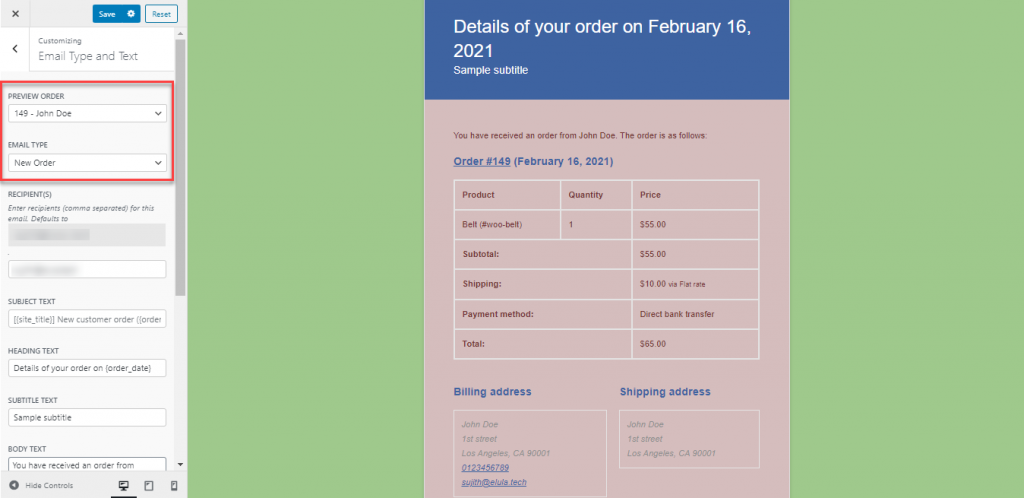
You will several extra customization options with this plugin.
Prebuilt templates
The plugin also offers a few pre-built templates that you can use instead of the default WooCommerce template. You can choose one of the pre-built templates and customize them according to your store requirement.
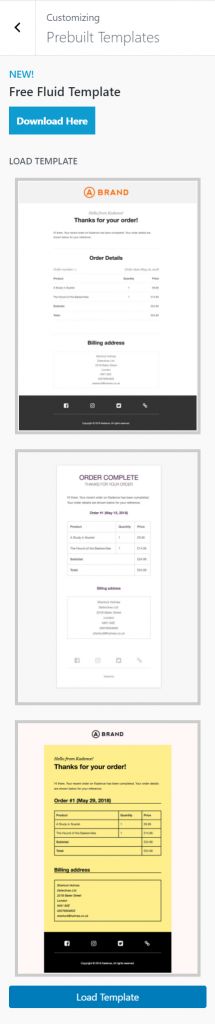
Further customization options
In addition, the plugin offers a few more options to customize. These include:
- Container – Here you can customize different aspects of the container. You can customize the background color, border radius, border width, and more.
- Header – Under the Header section, you can customize three sections separately. These are Header image, Header style and Heading content.
- Content – You will find further more options to customize the visual aspects of the content here. The options available with this plugin include the text styles of the content, how to display the items in the order, different button styles, and more.
- Footer – Here you can control the footer style, as well as add social media buttons to display.
- Custom CSS – You can add custom CSS in the field provided for this.
- Export and Import – You can export and import customization settings from and to the plugin, if required.
- Preview – It also allows you to send a preview email to a specified email id, so that you will get a clear idea of the styles that you have applied.
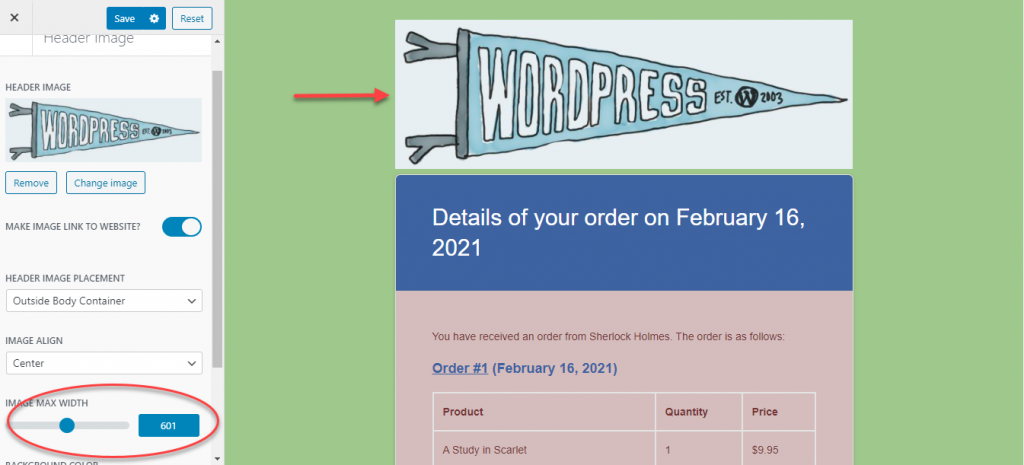
The plugin offers several additional options to control the appearance of your transactional emails.
These are some of the examples of additional customization options that you will get when you are using a plugin instead of the default settings of WooCommerce. Depending on the plugin you are using, these settings will change. You can take a look at different plugins that will help you in customizing WooCommerce email templates, and choose the most suitable one.
Plugins to help in Customizing WooCommerce Email Templates
Now we will list out some of the popular plugins that help in customizing WooCommerce Email templates and their features.
WooCommerce Email Customizer
This plugin will help you ensure that all the emails from your store as personalized as per your requirements. It offers a very user-friendly interface that offers a visual editor to help you customize your email templates. You will be able to see the modifications applied to the templates in real time. The customizer has different settings that allows you to customize different sections of the email such as header, body, footer, etc.
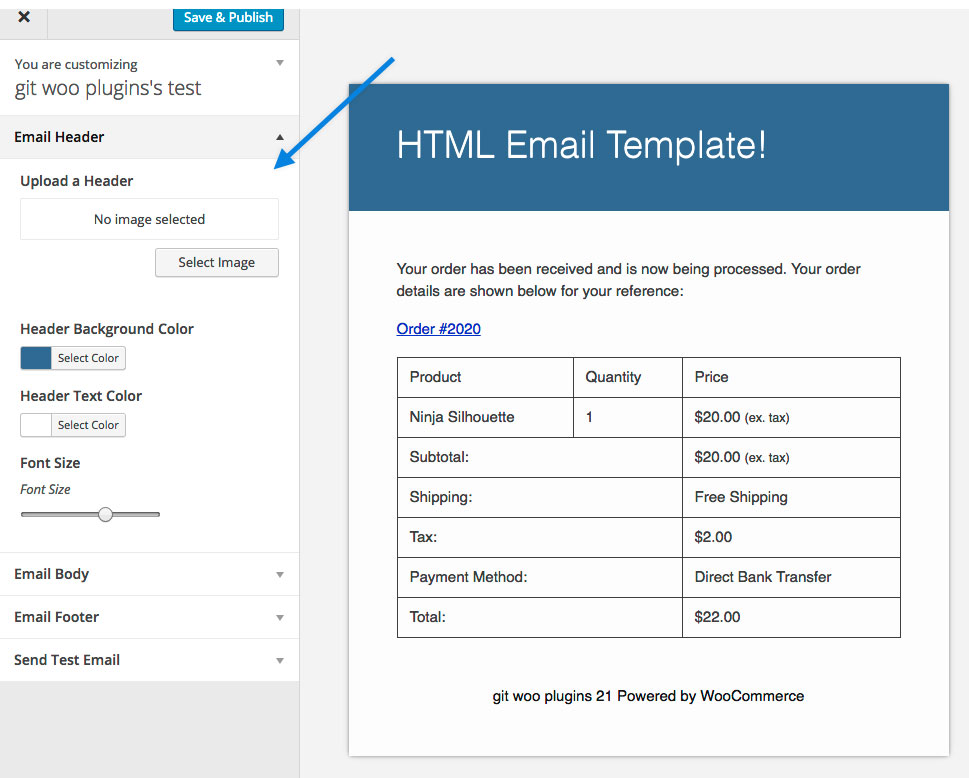
The cost of the plugin is $79.
Email Customizer Pro
This plugin helps you effectively personalize your WooCommerce transaction emails so that your brand recognition is improved. It will provide you with a range of professionally designed templates, which you can further customize according to your needs. You will find four different templates and you can customize them without any coding knowledge. Moreover, the plugin helps you include relevant links and social media icons in the emails. In addition, the plugin offers an option to display product recommendations in the email as well.
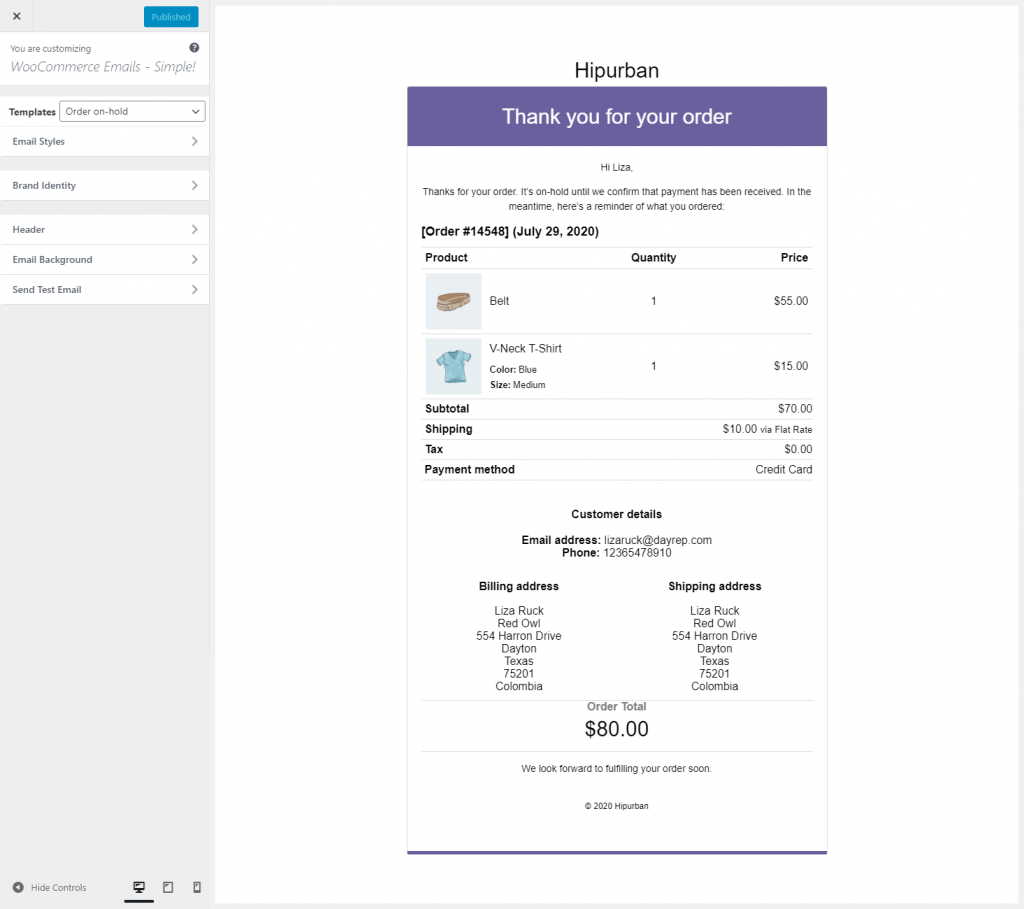
Email Attachments
This plugin lets you add attachments to the WooCommerce transaction emails. You will be able to include any number of attachments and the plugin allows you to add different file types. Also, you will be able to add additional recipients to your emails in the form of CC and BCC. Furthermore, it allows you to add an extra notification headline and body in the footer, so that recipients are aware of the attachments with the mail.
If you are using an extension for WooCommerce that generates emails, this plugin will let you customize those templates as well. However, for this to work, the extension has to be using the WooCommerce Email API.
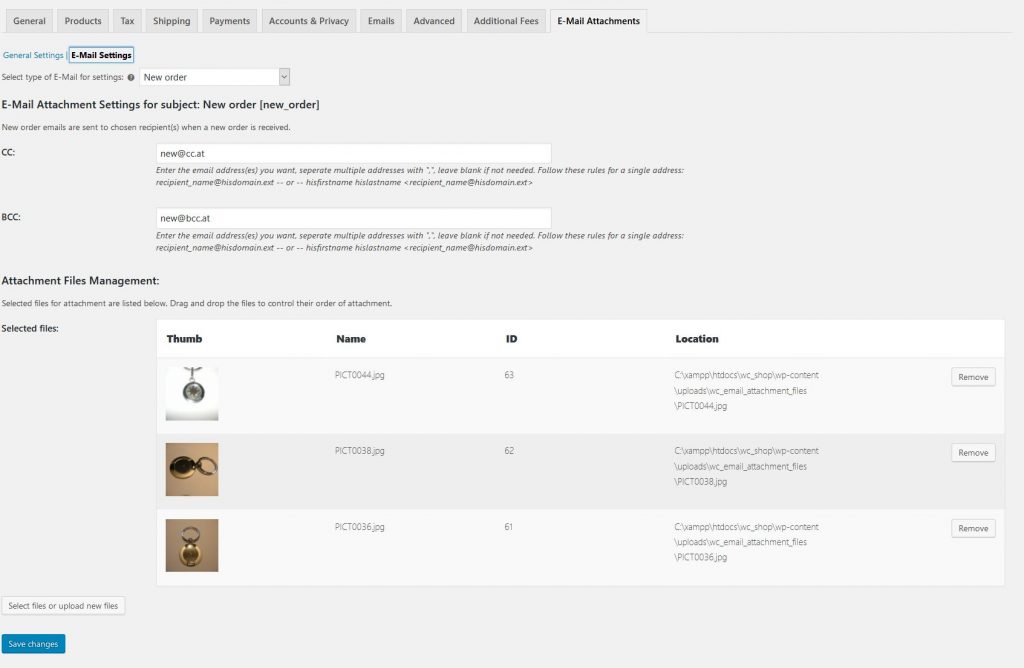
You can get the plugin for $29.
Multiple Email Attachments
This is another plugin that you can use to include attachments in the WooCommerce transaction emails. You will be able to improve customer experience in your store, by sending attachments with instructions for setting up a product, warranty details, etc. The plugin helps you add attachments to the default transaction emails that are part of WooCommerce. In addition, it lets you add attachments to email templates created by plugins that follow the WooCommerce Email API.

The plugin has a price tag of $29.
Order Cancellation Email to Customer
By default, WooCommerce sends an email to the store admin when an order is cancelled by the admin. With this plugin, you can send an additional email automatically to the customer, when the store admin cancels an order from the backend. The plugin follows the format of the default order cancellation email of WooCommerce. Moreover, you will be able to customize the subject, header and the content of the email as your other transaction emails.
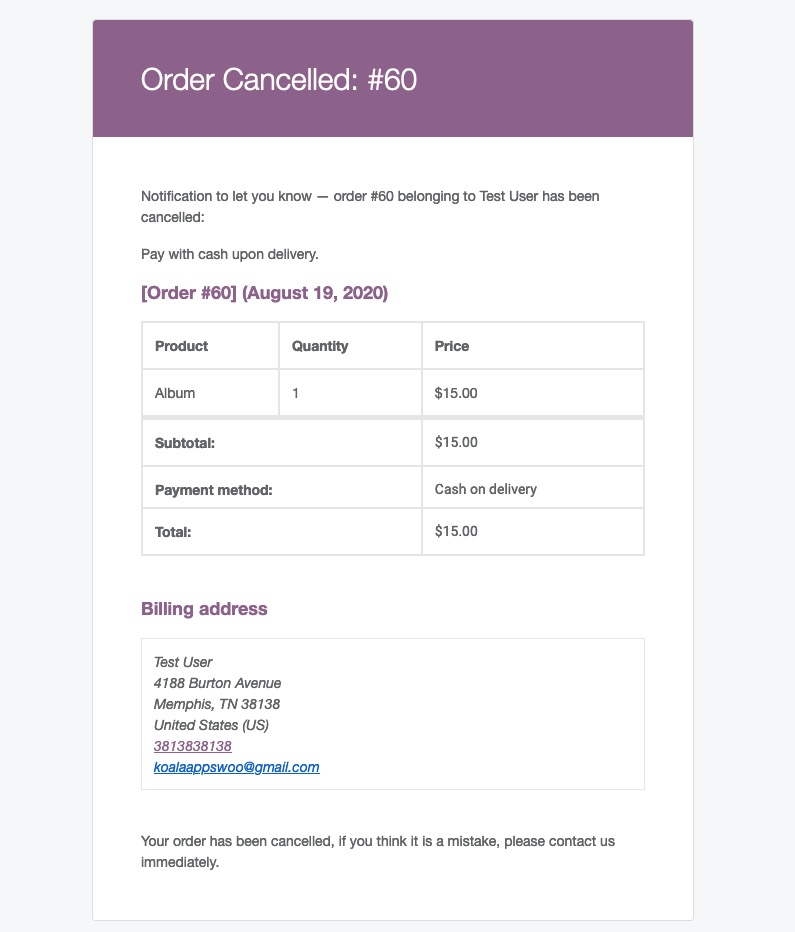
You need to spend $29 to get this plugin for your store.
YITH WooCommerce email templates
You can personalize your WooCommerce transaction emails and give them a more professional appearance to them with the help of this plugin. You will be able to customize the existing email templates by adding extra details and options like social media icons. In addition, the plugin offers a few pre-made templates that you can use if you don’t want to go with the default templates. The plugin also helps you provide useful links to customers through these emails.
Another advantage of using this plugin is that you will be able to view the changes you make in real time through the preview option. Also, it allows easy translation of emails with the help of WPML compatibility.
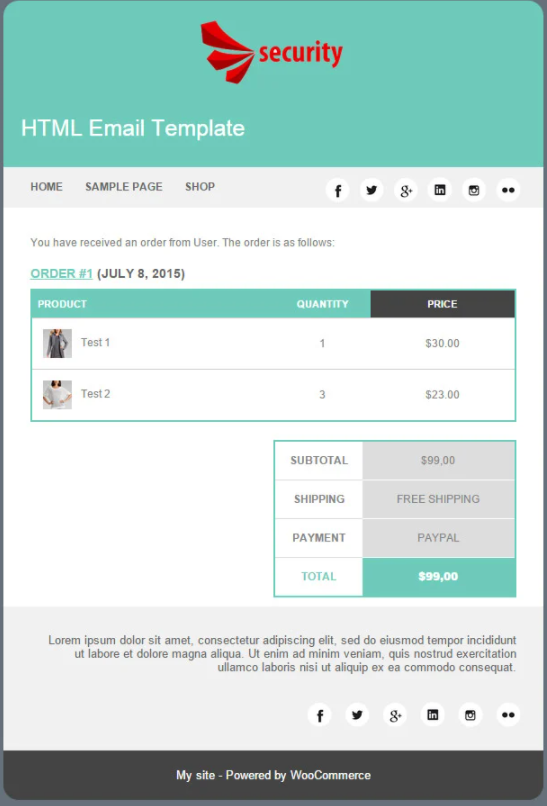
The cost of a single site license of this plugin is $69.99
Kadence WooCommerce Email Designer
This is the plugin we have used in the above demonstration to show different additional customization options for your WooCommerce emails. The plugin, though free, is really a great option as it offers a wide range of options to customize different mail templates. You will get a real-time preview to understand the changes you make, as well as get pre-built templates for easy customization.
Moreover, the plugin offers an option to send test emails so that you can be very clear about the appearance of each of your emails. Furthermore, the plugin has import and export options to help you migrate the customization settings effortlessly. This is evidently a great free option to customize your WooCommerce transaction emails even if you are not a WordPress expert.
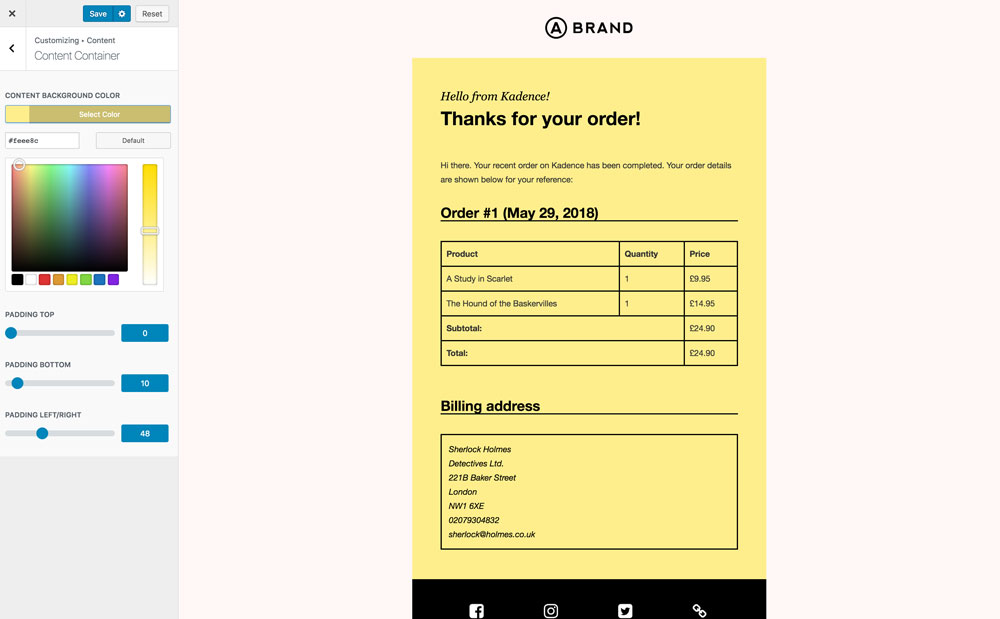
MailPoet – emails and newsletters in WordPress
This plugin primarily offers a great option to help you build your newsletter subscribers. It allows you to add a newsletter subscription form to your WordPress site effortlessly. Furthermore, you can manage subscriber lists and also configure automatic welcome mails to new subscribers. The plugin also helps you in customizing WooCommerce email templates as well as send upsell emails when customers make their first purchase or buy a product from a specific category.
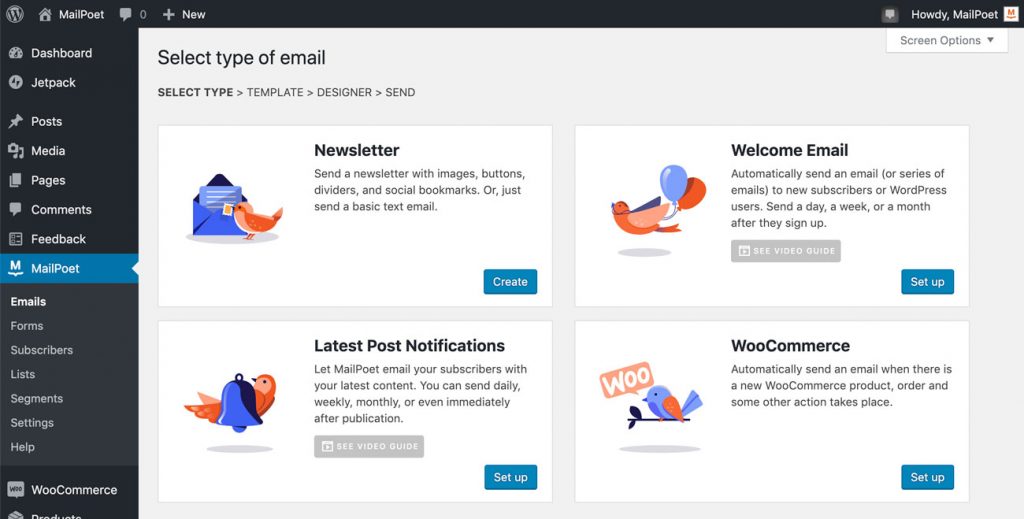
WordPress Email Template Designer – WP HTML Mail
This is a comprehensive option to handle emails from your WordPress site. It helps you customize default email templates of WooCommerce as well as EDD. In addition, you can use the plugin to send emails to confirm contact form submissions. Additionally, the plugin offers pre-made templates that will reduce your efforts considerably in customization. Also, the plugin offers a live preview and an option to send a test mail to a specified email id.
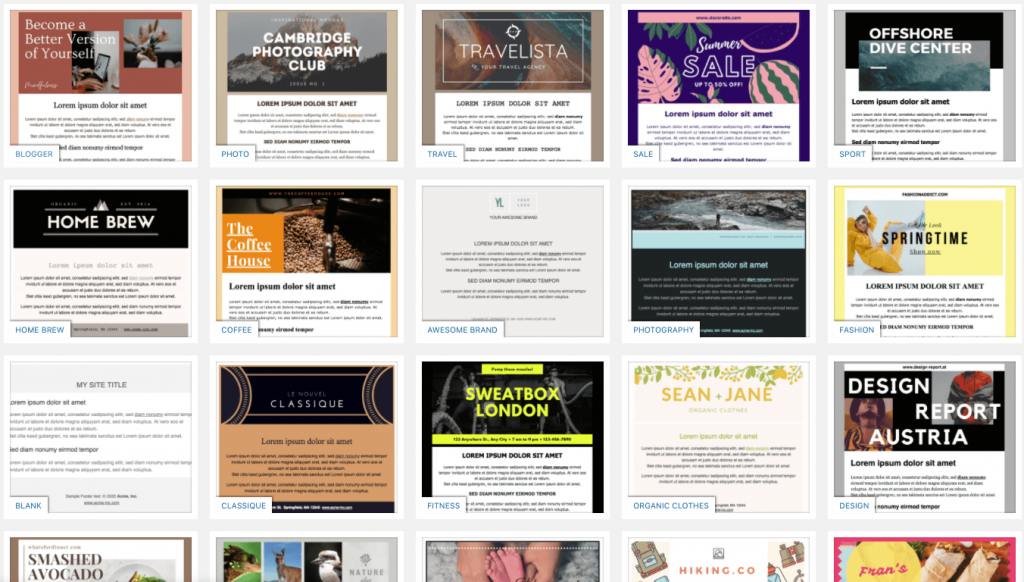
Email Customizer for WooCommerce
This is another popular option that allows extensive customization of WooCommerce email templates. The plugin offers 11 pre-built templates that will help you to give a fresh look to your WooCommerce transaction emails. Another highlight of this plugin is that you can add an unlimited number of rows to your email templates. Some of the the other useful features of this plugin are dynamic placeholders, live preview, test emails, etc.
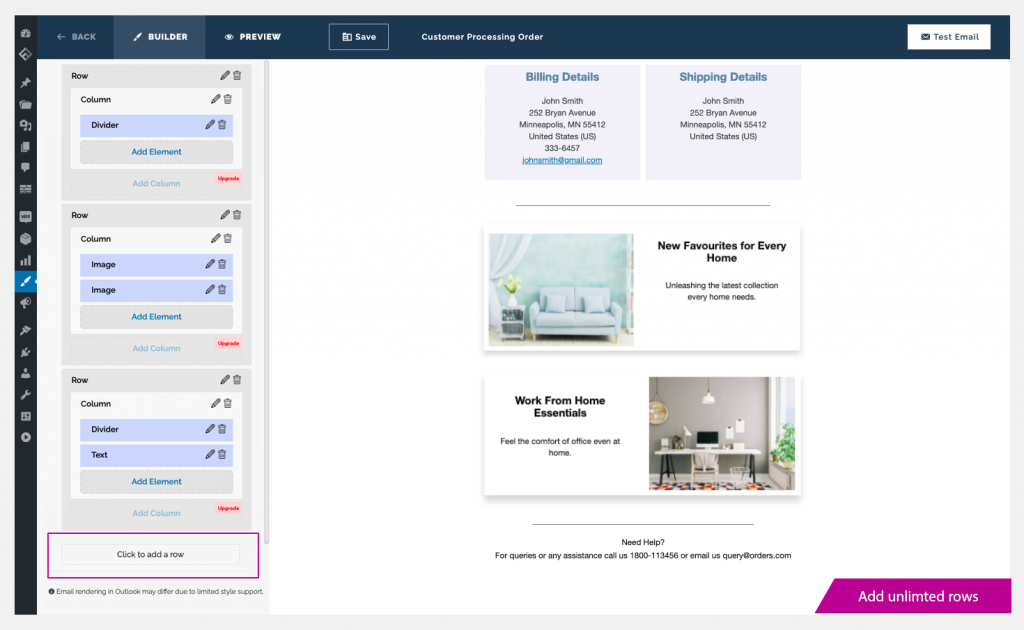
We hope this article has provided you with a clear on idea about customizing WooCommerce email templates. Leave us a comment if you have a query.


