Last updated - February 24, 2020
If you want to make changes to some of the default settings of WooCommerce, you can manage those from the Advanced settings tab.
You can access it through WooCommerce > Settings > Advanced.

Page Setup
You need to set some pages on your store so that customers are able to properly access your site. When you install WooCommerce, these pages will be automatically created as they are crucial in the proper functioning of your store. However, WooCommerce provides you with options to assign custom pages if required. Please note, you need to have Cart and Checkout pages with particular shortcodes to help customers make purchases on your store. Find more information on setting up pages for WooCommerce here.
- Basket page – This is the Cart page. It contains the shortcode [woocommere_cart] and is created by default. You can set a different page as the Cart page by choosing from the drop-down. However, you need to make sure that the page has the shortcode for it to work properly.
- Checkout page – Checkout page has by default the shortcode [woocommerce_checkout].It helps your customers to checkout from your site by entering payment information.
- My account page – This page is characterized by the shortcode [woocommerce_my_account]. Customers will be able to view their order details here. They can also change their account details on this page.
- Terms and conditions – Setting up a Terms and conditions page is important for any eCommerce store. Your customers will be able to have clear understanding of your store policies with the help of it. When you set up a Terms and conditions page, WooCommerce will prompt customers to accept the terms when they checkout from your store.
On this page, you can also enable secure checkout by checking the option to force it. Please note, you need to get an SSL certificate if you choose this option.

Checkout endpoints
Endpoints are certain segments that you can add to your website url, which will help to display specific content. For example, the url of your My Account page could be ‘mywoocommercestore.com/my-account’. Now, when you add an endpoint to this, it will show a different content according to the endpoint, that is, edit account page is displayed with ‘mywoocommercestore.com/my-account/edit-account.
In this section, you can find the default endpoints that will be appended to the checkout page url to provide unique checkout-related functionalities. If needed, you can customize these endpoints. However, care should be taken to ensure that these are original, and not used anywhere else on the site.

Account endpoints
Similar to Checkout endpoints, you will also find Account endpoints here. These endpoints will help you handle specific account related actions. You can customize the endpoints by ensuring they are unique, and canleave the field blank to disable them.

REST API
Another section that you see under the Advanced tab is the REST API. Here you can create API keys that will help developers to access data from outside WordPress.

Webhooks
Webhooks in WooCommerce help to integrate third party services and communicate with APIs that support them. They are event notifications that are sent to specific urls. In fact, they will help trigger events in one service to invoke specific behavior in another. You can create Webhooks from this section.

Legacy API
You will also find an option to enable the Legacy API which is not maintained anymore.

Usage Tracking and Marketplace suggestions
WooCommerce gathers data from its users to understand how new features and updates are received. You can choose to let WooCommerce track your usage data by ticking the checkbox. Or, you can leave it unticked to prevent tracking.
You can also enable Marketplace suggestions if you want to receive product recommendations to help you find plugins. There are a large number of extensions available in the WooCommerce extensions store, which will help you manage your store better.
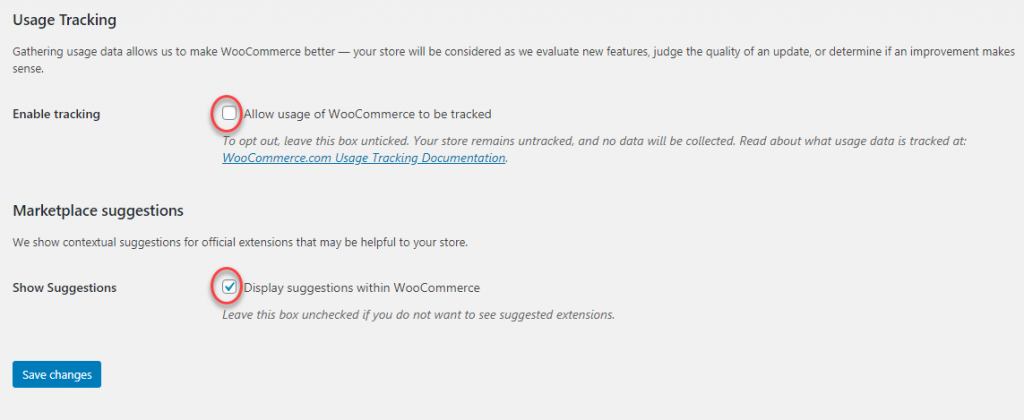
The Advanced settings of WooCommerce will help you make changes to certain default settings of WooCommerce. Some of these aspectsneed developer-level knowledge, and it is better to get expert help if you need to make changes here. Leave us a comment if you have a query.


