One of the main facets of WooCommerce is that it lets you sell different product types. Depending on your business strategy, you can sell physical, downloadable, or affiliate products. You can sell them as simple products, where customers can directly the purchase the product, or as variable products, where customers can choose individual variations based on their preferred attributes. WooCommerce grouped product is a unique product type that you can create with the default settings. In this article, we will look into the applications of WooCommerce grouped product, and discuss how to set it up.
What is a WooCommerce grouped product?
WooCommerce grouped product is a collection of related products that will be displayed on the Shop page as an individual product. The grouped product can have multiple child products with their own properties and stock value. And, the parent grouped product will act as a collection of child products, from which customers can choose the ones they would like to purchase. Grouped products generally have certain properties that are similar – like the material used, or design elements.
An example for WooCommerce grouped product
A good example for WooCommerce grouped product can be found in the WooCommerce demo products – ‘Logo Collection’.
If you go to the Product page of ‘Logo Collection’, you can see there are three products inside it, which customers can choose from based on their requirements.
A customer will be able to specify the child products that they would like to purchase by specifying the quantity for each.
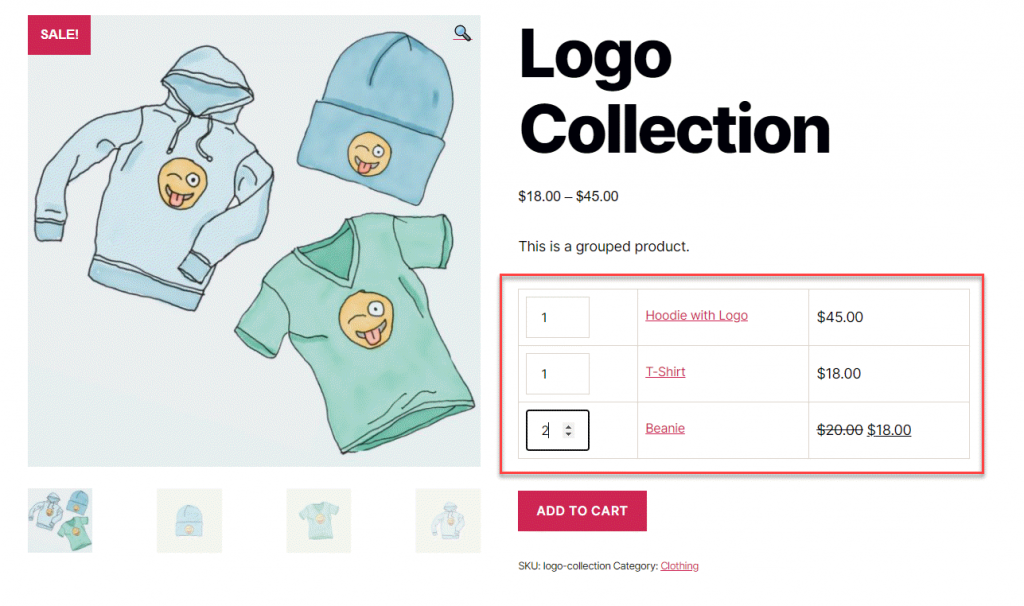
The intent of a WooCommerce grouped product is to help customers find related products more easily. In the above example, you can see that all products with the logo are grouped together, and helps customers to pick the ones they want to buy. And as a result, there won’t be any stock management options for the grouped product. However, each of the child products will have their own stock management options. Moreover, depending on your store strategy, you can make the child products visible or not visible individually. We will discuss how to do this a little later in the article.
Another advantage of a grouped product is that it makes the buying process easier. Customers will be able to several products to Cart in one go rather than visiting the individual product page of each. For example, if you have 3 Halloween themed products in your store, and you grouped them together, customers can purchase all three in one go.
How to create a grouped product?
Now let’s see the process of creating a WooCommerce grouped product.
Navigate to Products > Add New.
Add Title, Description, Category and Image for the product.
In the Product Data meta box, choose the product type as ‘Grouped product’.
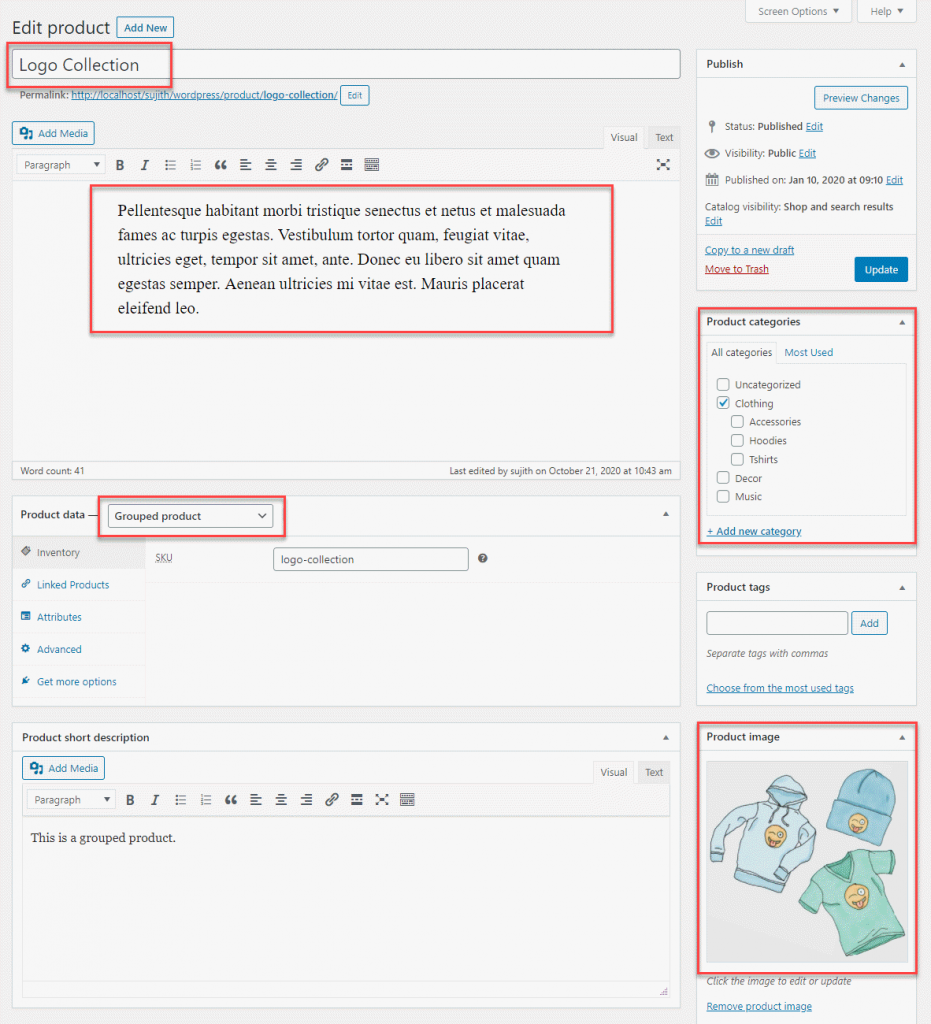
Now, you can see a new section is displayed in the Product Data meta box called ‘Linked Products’. This is where you can enter the details of all the child products that are part of the Grouped product.
You will also notice that fields for Price and other details are not be available since Grouped product is only a collection, not an individual product.
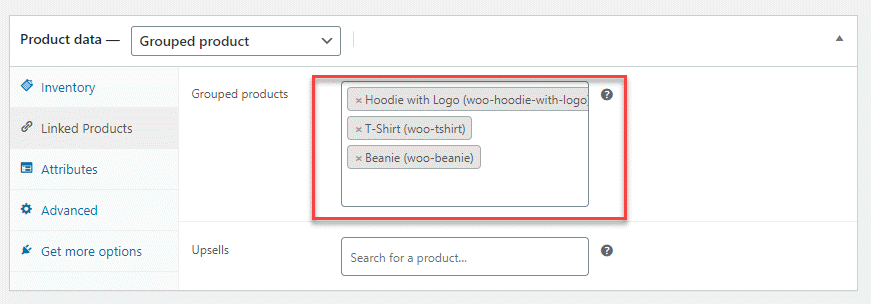
You can drag and drop the products in this field to change the order of appearance of child products in the Grouped product’s page.
Adding child products to a Grouped product
You can create the Grouped product first, and then create the child products that are to be included in the group. Or, you can create a grouped product and add existing products into the list.
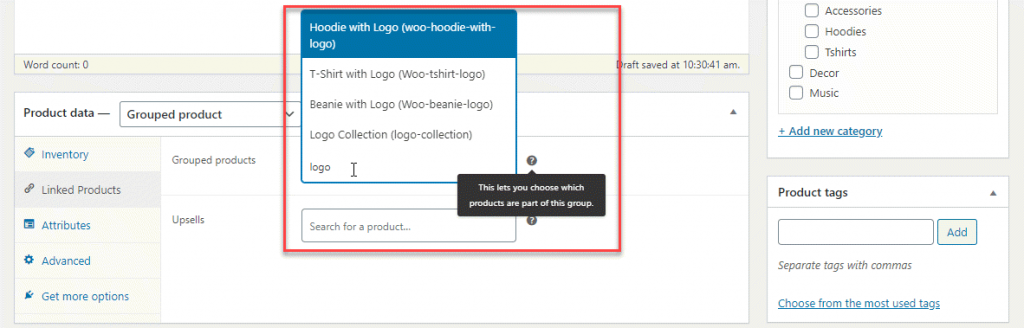
Can you add Variable or External products to a Grouped product?
You can add all other product types into a grouped product – simple, variable or external. However, the checkout process will be slightly different.
For example, we have added three different product types into a single WooCommerce grouped product. See the below screenshot to understand how the product page will look like after this.
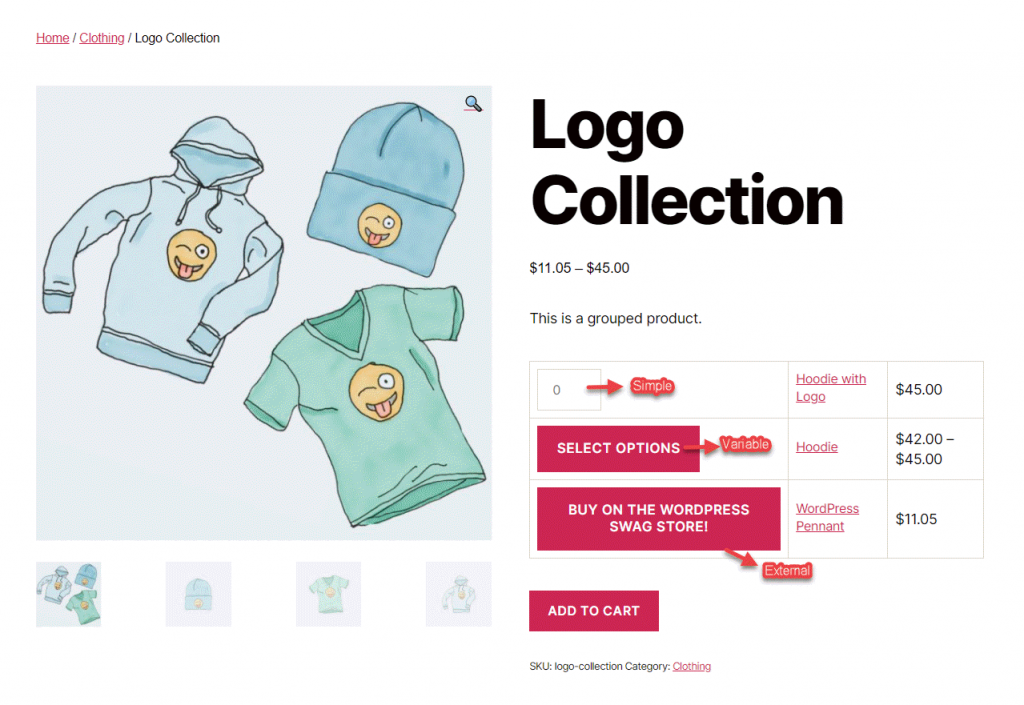
For the simple product, there is an option to choose the quantity. For the variable product, you need to go to the product page to pick the variation. And for the external product, you will be redirected to the specified site. So, customers can directly go to the Checkout page after specifying the quantity, if all the child products are simple products. At the same time, they need to go to the respective product pages for variable and external products.
Also note, one child product can be part of different Grouped products.
Customizing the visibility of child products in a grouped product
Sometimes, you may want to make a child product available only as part of a Grouped product, and not individually. In such cases, you can the Catalog visibility settings of the child product.
In the above example, if we change the Catalog visibility settings of the child product ‘Beanie with logo’ and make it Hidden, it will be visible only as a part of the grouped product ‘Logo Collection. Once these settings are updated, the child product will not be visible on the Shop page, or product searches.
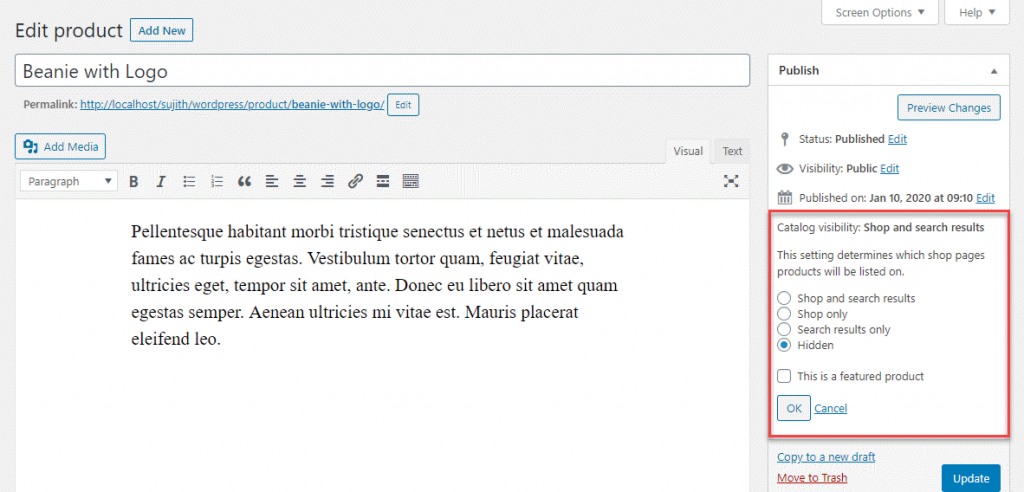
Other options to group WooCommerce products together
A grouped product is one of the simplest way to bundle products together in a WooCommerce store. However, with the help of plugins, you can make different kind of product bundles with more conversion-oriented features. Here is a quick look at some of these plugins:
Product Bundles
Compared to WooCommerce grouped products, a bundled product created with this extension will give a lot more options. You can create product bundles out of all product types including variations and subscriptions. Moreover, the inventory of the bundled products can be managed separately, and can offer discounts to promote bulk purchase. The product bundles extension will also help you customize the appearance of the bundled products in the product page, the Checkout page and order emails. You can get this plugin for $49.
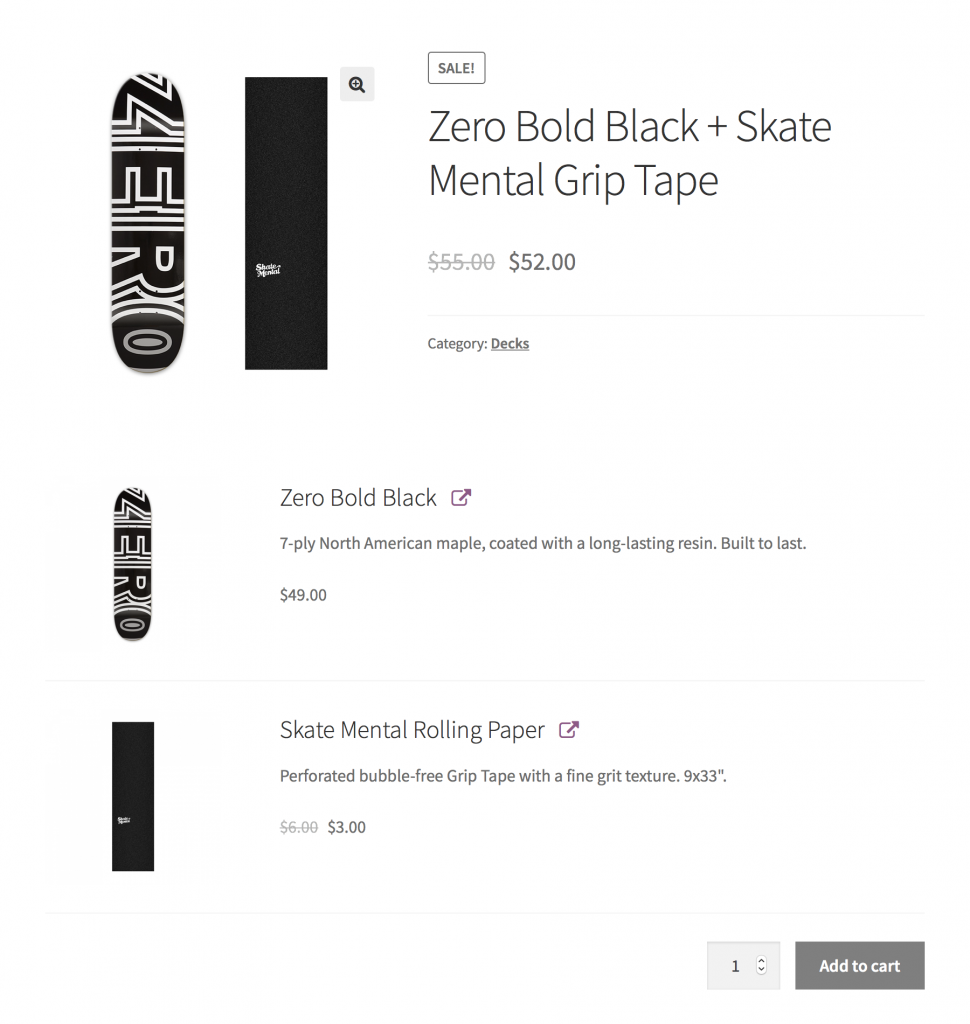
Composite Products
With Composite Products extension, you can create products that combine different components to become a single product. Inside the product settings, you can define individual components, and product options for each component. For example, to sell a laptop as a composite product, you can define components such as Processor, Memory, Hard Disc, etc. For each of the components, you can add one or more products as well. This way, customers will be able to choose individual components and build a final product of their choice.
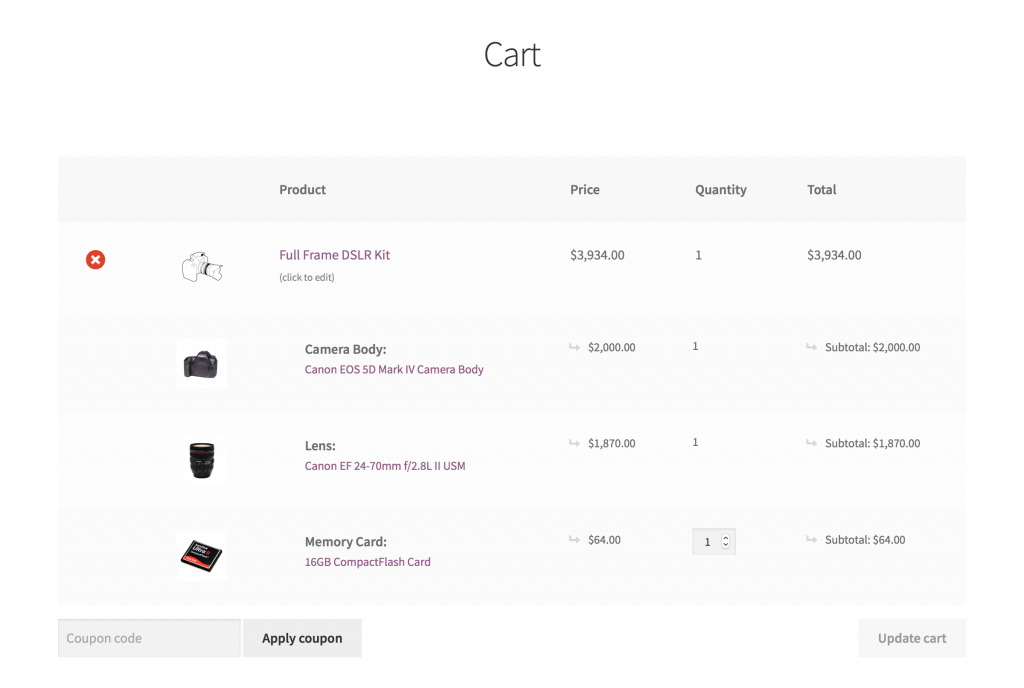
The plugin also supports flexible shipping, pricing, and layout options as well as conditional logic to control the compatibility of individual components. You will have to spend $79 to purchase this plugin.
Chained Products
Chained products are another way to create product grouping in WooCommerce. You can use this extension to create pre-configured bundles where related products are linked to a main product. Customers won’t have an option to choose the individual products in a chained product, but you can give them a choice by creating several chained products.
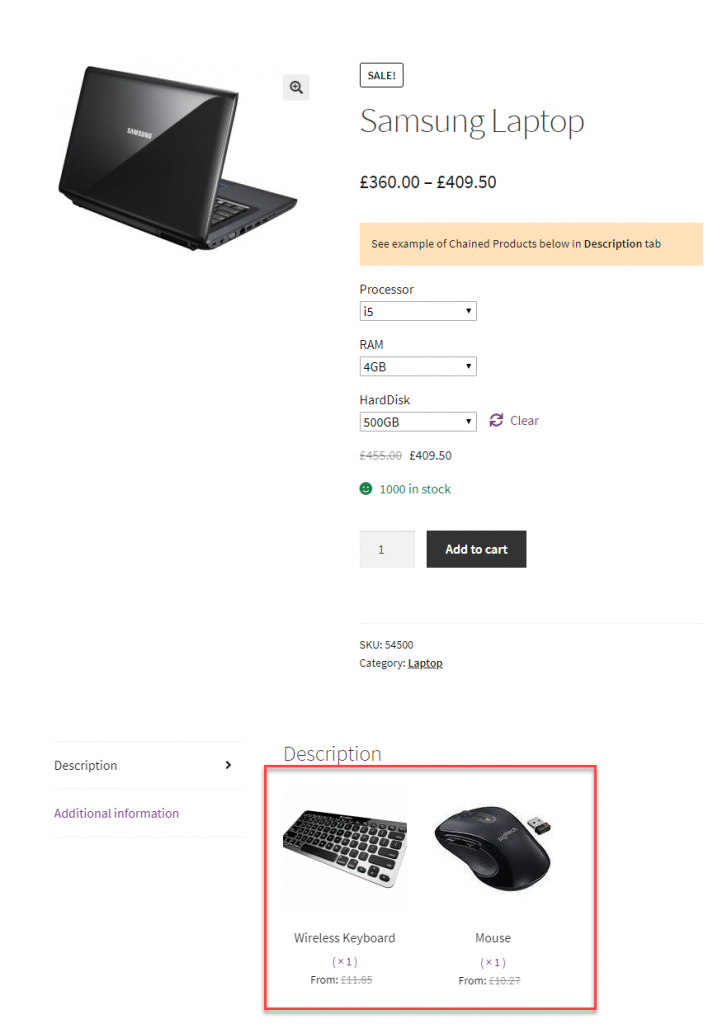
For example, if you are selling a laptop, you may want to give different accessories along with it like bags, headphones, mouse, etc. So, you can create a chained product with the laptop along with ‘Bag A’ and ‘Headphone A’. Similarly, you can create another chained product with the laptop and ‘Bag B’ and ‘Headphone B’.
Moreover, with Chained Products, you can create pricing for the main product, or separately for the individual products that are part of the bundle. The plugin costs $49 in the WooCommerce extensions store.
Force Sells
Force sells are when you create product bundles where related products will be linked together and added to Cart. This is a good option to sell repair services, where along with the service, you may want to recommend a product component. For example, if you are offering laptop display replacement, you can force sell a display panel along with it. Depending on your store strategy, you can make the purchase of the linked product mandatory or optional. The plugin costs $49.
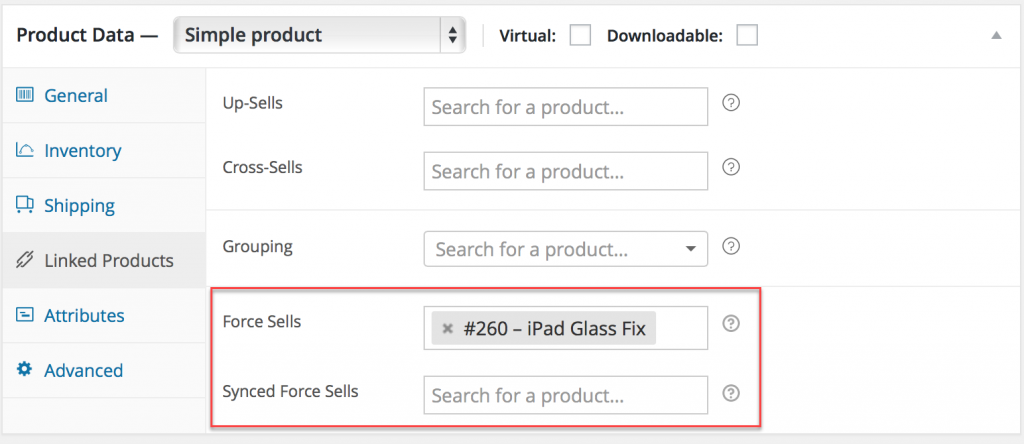
Mix and Match Products
Mix and Match products are another type of product grouping that you can try out. Here you can create pre-configured product bundles, but with a limited choice for customers. For example, if you are selling a bundled pack of 6 t-shirts, customers will be able to choose different colors according to their preference. However, they will have to still buy 6 items from the bundle. The plugin offers flexible options for the choice of individual products in the bundle, as well as for pricing and shipping. It offers different options for inventory management as well. You can get the plugin for $79.
Hopefully, this article has given you a better understanding to set up a WooCommerce grouped product. Leave us a comment if you have a query.


