We recommend using Microsoft Outlook as our servers have an "Autodiscover" function which will complete the settings for you. Simply input your email address username and password.
E-Mail accounts can be created and managed directly in CPanel, including password resets for email accounts.
IMAP Settings
Incoming Server: mail.upnorthweb.co.uk or mail.YourDomain
Incoming IMAP Port: 993
Incoming Encryption: SSL/TLS
Outgoing Server: mail.upnorthweb.co.uk or mail.YourDomain
Outgoing Port: 465
Outgoing Encryption: SSL/TLS
SMTP/IMAP Username: EmailAddress@domain.com (your email address)
Password: YourPassword
Step By Step Instructions - Microsoft Outlook (Mobile)
- Install the Microsoft Outlook App via the App Store / Google Play Store / Microsoft Store
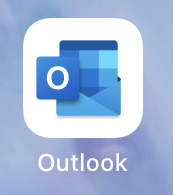
- Add New Account
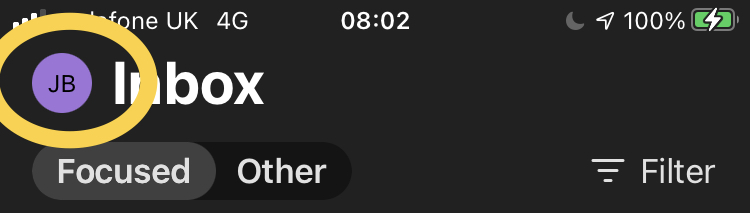
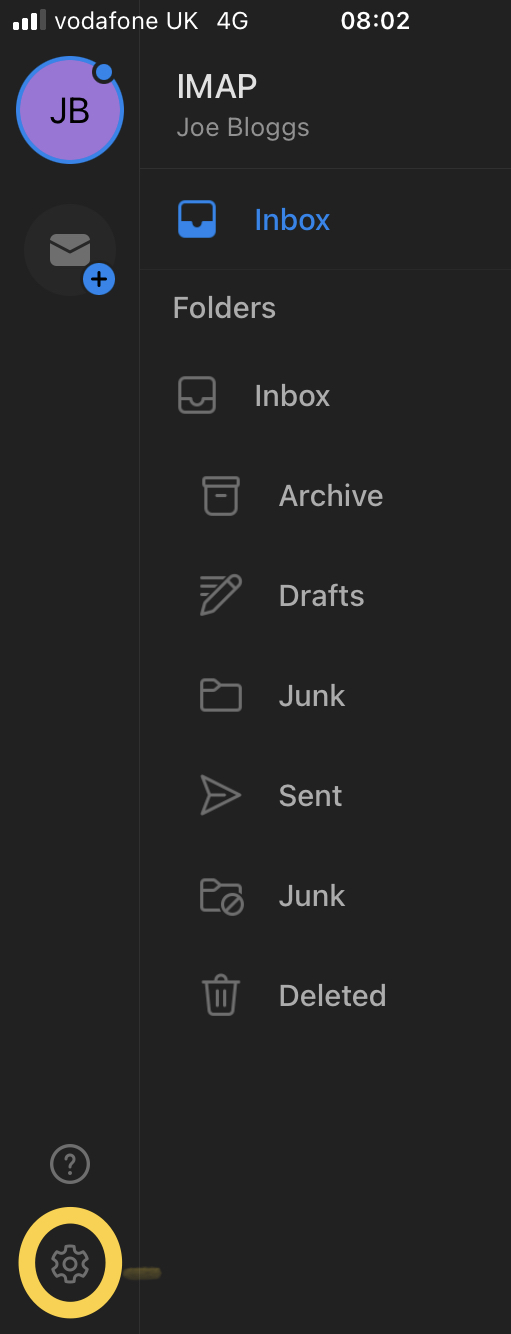

- Enter your username (this is your email address) and press "add account"
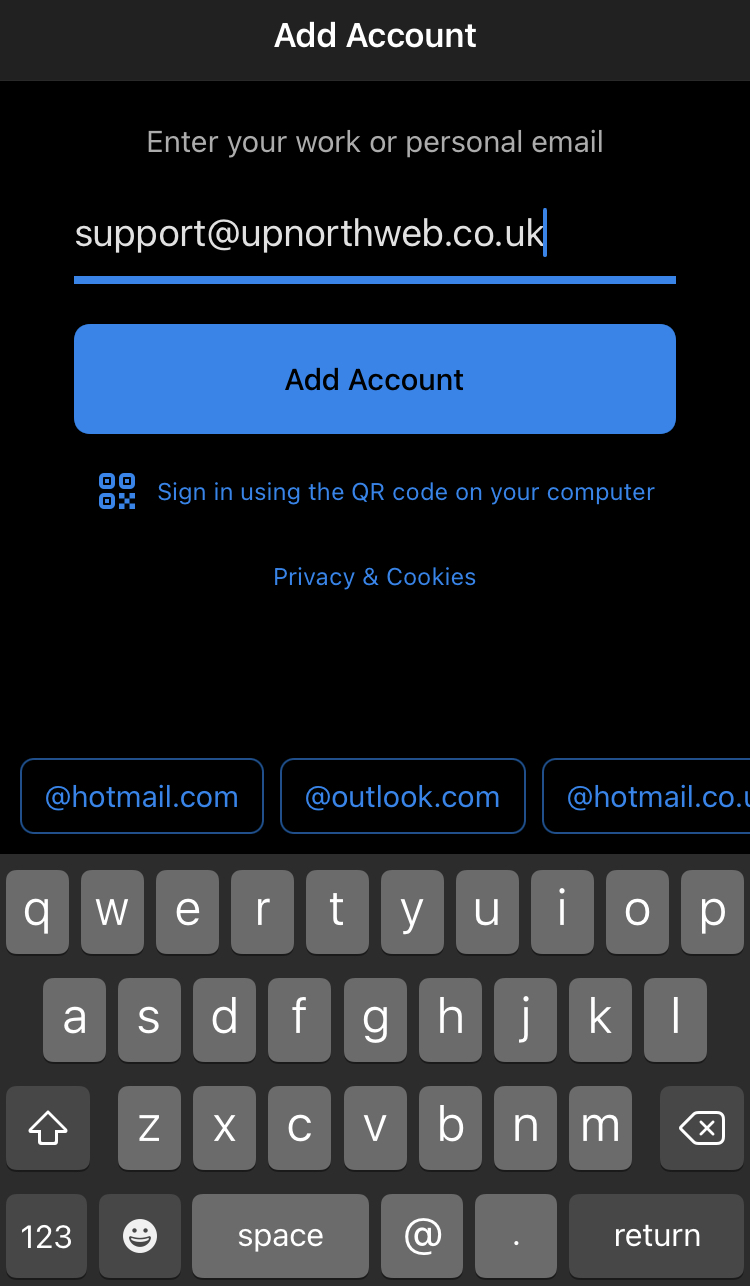
- The server server settings should be auto-configured, if not, please use the above settings.
- Enter your "Display Name" - This is the name that will be displayed to anyone receiving email from you.
- Enter your password under "IMAP Password" and "SMTP Password"
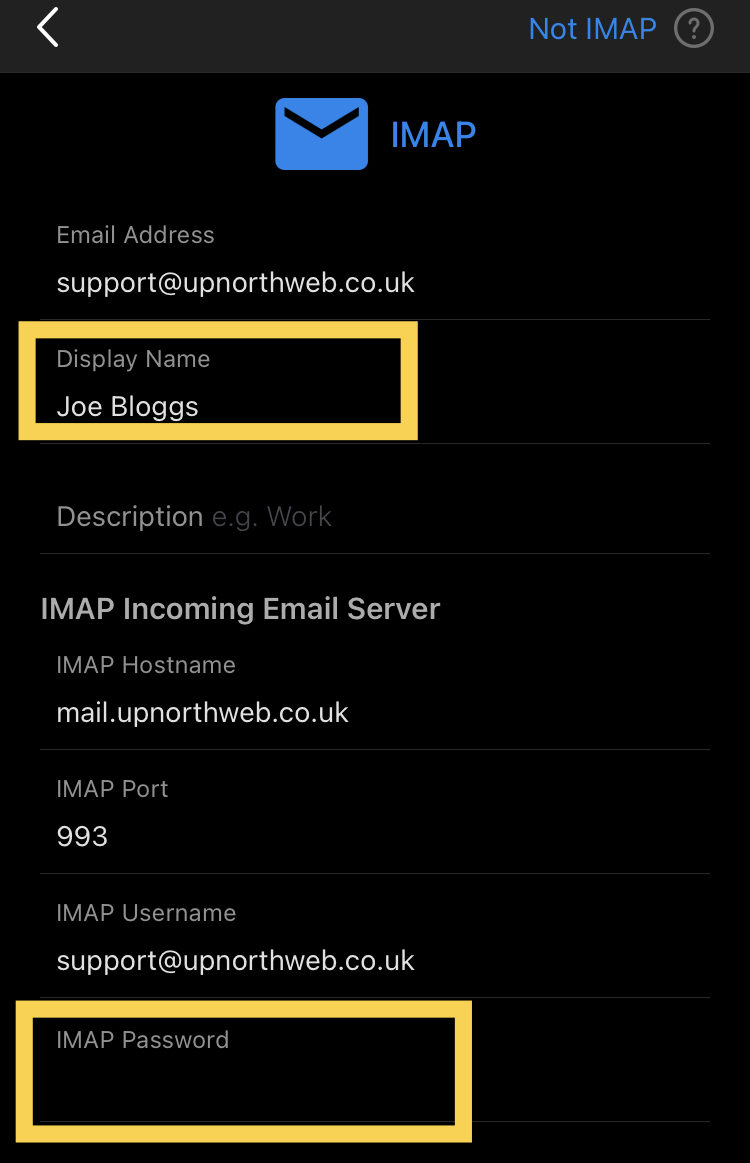
- Press "Sign In".
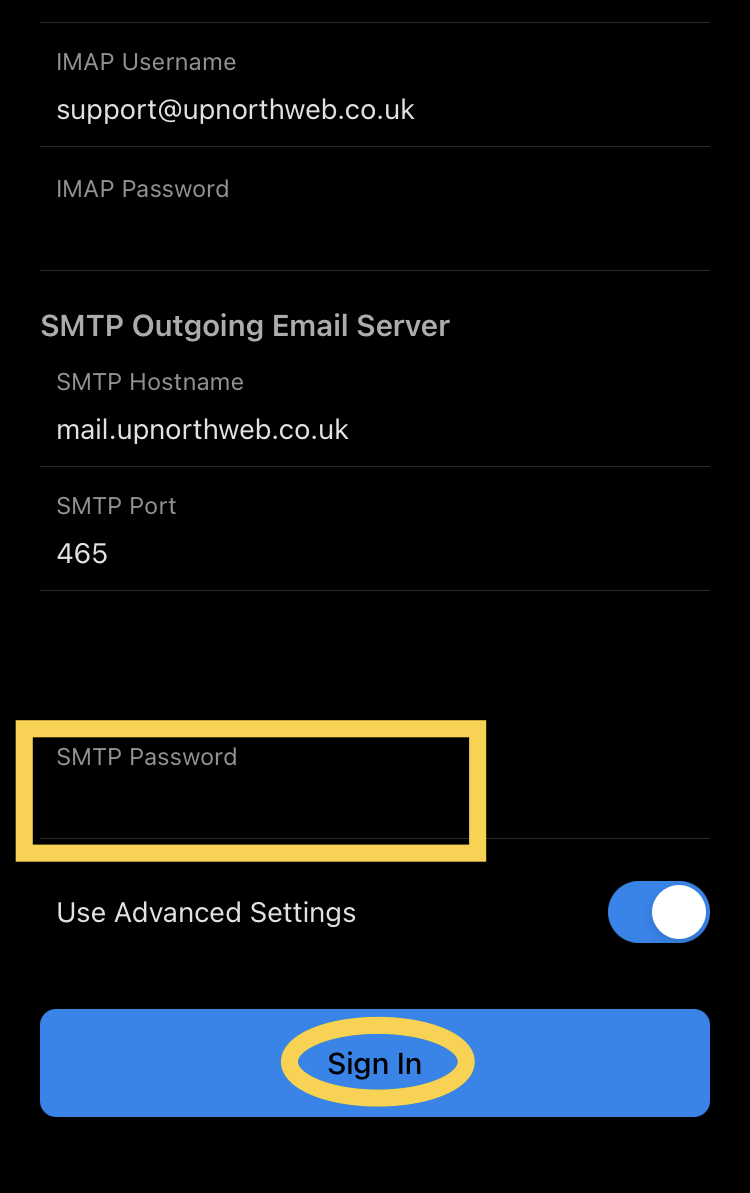
Congratulations, you have added your email account.

